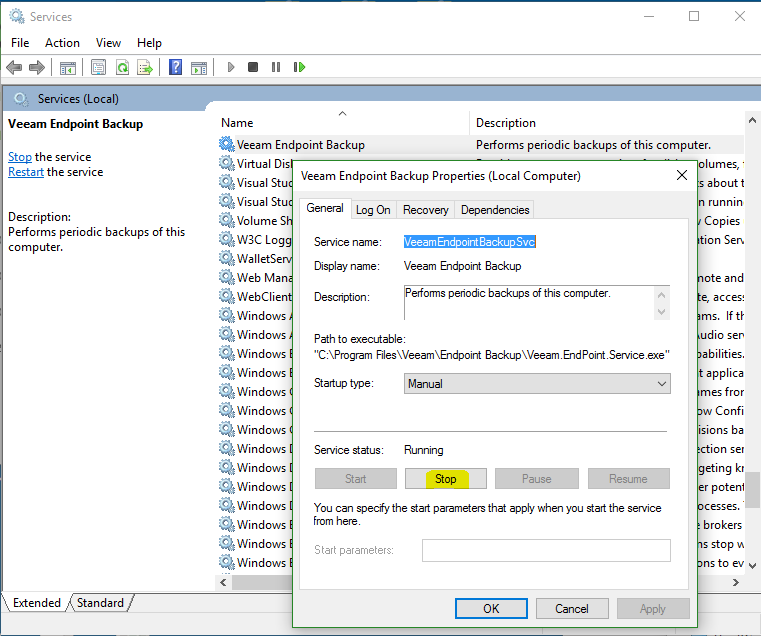SharePoint - How to create blank navigation menu item
Create a blank navigation menu item with SharePoint online The modern interface does not permit a blank URL on a Menu heading with sub menus below. To create the blank entry. 1. Switch to the Classic Experience 2. Create a new menu link item with blank URL 3. Save the item 4. Switch back to Modern Experience 5. Move your new Menu heading into place 6. Relocate the sub menu items beneath the new Menu heading You may have success in Classic by removing the link and saving, however this worked only for some headings, the others saved but retained the previous link Don't leave me hanging, Post a comment if this works! Enjoy