Veeam EndPoint Backup Reset Database 3 Simple Steps
Do You Need to clear the settings in Veeam EndPoint Backup?
1. Stop the Veeam Endpoint Backup Service
Windows + R to bring up the Run dialogue, type services.msc and press Enter.
Locate the Veeam Endpoint Backup Service, Double-Click to Open and Stop the service. If the service does not stop you may need to kill the Veeam Tasks (or reboot).
Keep the Window open for step 3.
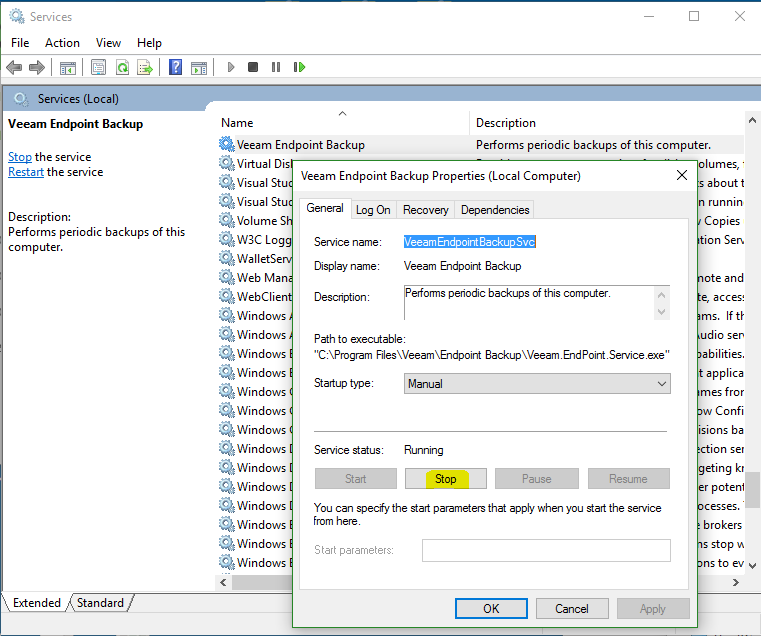
Locate the Veeam Endpoint Backup Service, Double-Click to Open and Stop the service. If the service does not stop you may need to kill the Veeam Tasks (or reboot).
Keep the Window open for step 3.
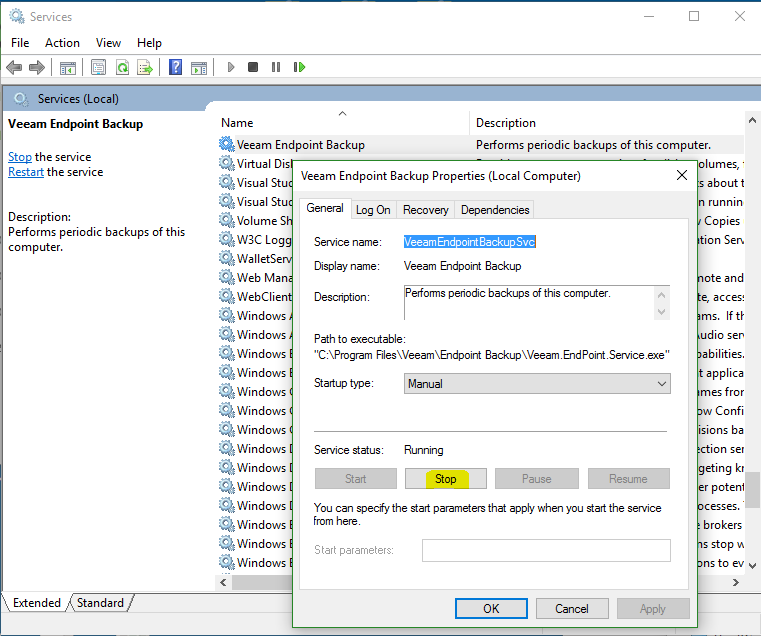
2. Edit registry key to recreate the database
Windows + R to bring up the Run dialogue, type regedit.exe and press Enter.
Locate Computer\HKEY_LOCAL_MACHINE\SOFTWARE\Veeam\Veeam Endpoint Backup.
Change the RecreateDatabase key from 0 to 1.
3. Start the Veeam Endpoint Backup Service
Go back to the Services screen,
Locate the Veeam Endpoint Backup Service, open and Click Start.
Starting will take a few minutes.
Once the service is started this will reset the registry key back to normal so you can close the registry editor.
Your backup settings will be removed so you can start again configuring a new backup storage location and settings.


Comments
Post a Comment